Configuration
Gatsby themes allow you to override configuration from the theme by defining the same property in your gatsby-config.js at the root of your project. You can see the default configuration provided by the theme’s gatsby-config.js file.
- Site metadata
- Manifest
- Favicon
- Additional font weights
- Image compression
- Global search
- Navigation style
- Edit on Github link
- Medium
- Other options
Site metadata
To add a title and description to each page, simply provide them to siteMetadata in your gatsby-config.js file.
The language attribute applied to the <html> tag on every page is English (en) by default, but you can choose to override this. For more information on declaring the language of a page in HTML, please review W3 Criterion 3.1.1 Language of a Page.
module.exports = {siteMetadata: {title: 'Gatsby Theme Carbon',description: 'A Gatsby theme for the carbon design system',keywords: 'gatsby,theme,carbon',lang: 'en',},plugins: ['gatsby-theme-carbon'],};
Manifest
One of the first configurations should be to override the default manifest options, you can do this in gatsby-config.js. Any options you don’t set, will be provided by the theme. See the example project.
siteMetadata: {title: 'Gatsby Theme Carbon',},plugins: ['gatsby-theme-carbon',{resolve: 'gatsby-plugin-manifest',options: {name: 'Carbon Design Gatsby Theme',
Favicon
If you need to override the default favicon, you can do so by passing a relative path to the icon. It’s recommended to provide a 512 x 512 version.
Important: For best results, if you’re providing an icon for generation it should be…
- at least as big as the largest icon being generated (512x512 by default).
- square (if it’s not, transparent bars will add to make it square).
- of one of the follow formats: JPEG, PNG, WebP, TIFF, GIF or SVG.
plugins: [{resolve: 'gatsby-theme-carbon',options: {iconPath: './src/images/custom-icon-512.jpg'},},],
Additional font weights
If needed, you can add support for additional Plex font weights. Don’t forget to specify italics for the additional weights if needed.
plugins: [{resolve: 'gatsby-theme-carbon',options: {// will get added to default [300, 400, 600]additionalFontWeights: ['200', '200i]},},],
Image compression
You can enable WebP by passing withWebp: true or providing your own optimization level. See the gatsby-remark-images plugin options. You can also tweak the image quality based on design tolerance and performance thresholds.
module.exports = {plugins: [{resolve: 'gatsby-theme-carbon',options: {withWebp: true, // true, false (default false)imageQuality: 50, // 0-100 (default 75)},},
Global search
Site-wide search is provided by the theme. The only requirement for a page to show up in the results is for it to have title set in the frontmatter.
To render more helpful search results (and improve SEO), you’ll want to make sure your pages have description set in the frontmatter as well.
Global search is enabled by default. To disable it, set the isSearchEnabled option to false.
plugins: [{resolve: 'gatsby-theme-carbon',options: {isSearchEnabled: false},},],
Under the hood, we use Lunr to create our search index. If necessary, you tweak the search scoring algorithm and source nodes.
To do so, provide your own resolvers object to the lunrOptions theme option.
Navigation style
By default, the navigation style used by the theme is a sidebar that sits on the left-hand side of the screen. You can see it right now as you read this documentation. This style works great for websites with a lot of content, like documentation sites.
However, if your site is more editorial in nature, and has less pages of content, you may want to use the header navigation. This will remove the sidebar on the left-hand side of the page and replace it with a navigation menu that sits in the header. If in the future, the content on your site evolves and you feel the left nav is better suited, you can always change it back.
To enable the header nav, provide header as a string to the navigationStyle option. To switch back to the default left nav provide an empty string '' to the navigationStyle option. Note: By using the header navigation style, you will lose the ResourceLinks that sit directly below the left nav.
plugins: [{resolve: 'gatsby-theme-carbon',options: {navigationStyle: 'header',},},],
When enabled, your header navigation will look like the image below:
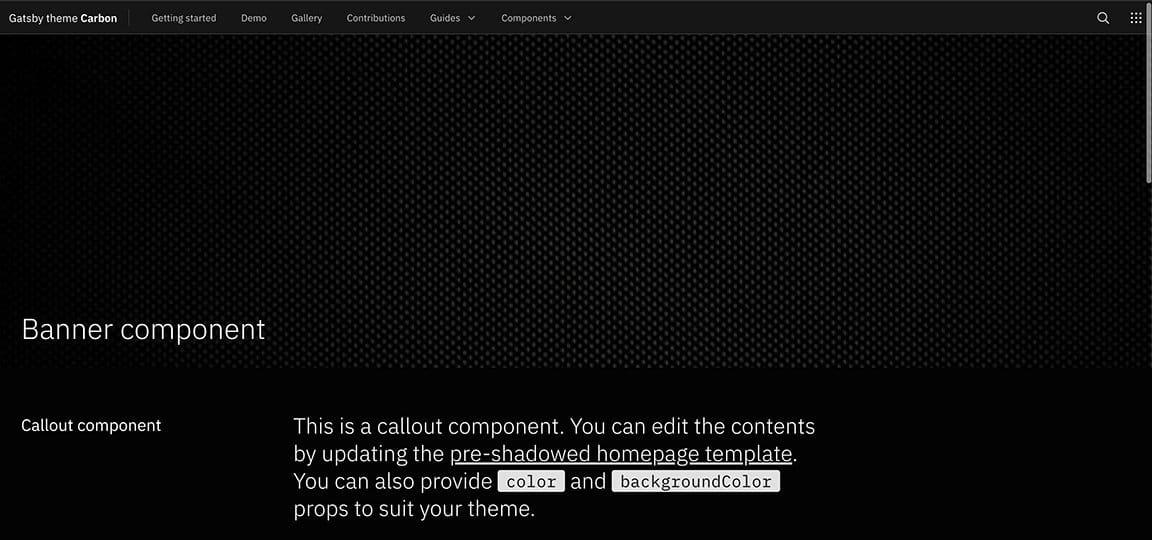
With the header navigation style enabled, the content on your page will be further left-aligned to allow for more content space.
Just a note: In mobile-view, when the header navigation is enabled, the sidebar will persist.
Edit on GitHub link
To add a link to the bottom of each page that points to the current page source in GitHub, provide a repository object to siteMetadata in your gatsby-config.js file. You can provide a baseUrl, and if needed, the subDirectory and branch where your site source lives.
To disable the Edit in Github link, remove the repository option. If the options object is now empty, delete it all together.
plugins: [{resolve: 'gatsby-theme-carbon',options: {repository: {baseUrl: 'https://github.com/carbon-design-system/gatsby-theme-carbon',subDirectory: '/packages/example',branch: 'master',},
Medium
In order to change the source account for the MediumPosts component, provide an account with the mediumAccount option.
plugins: [{resolve: 'gatsby-theme-carbon',options: {mediumAccount: 'carbondesign',},},];
Other options
additionalFontWeights– add support for additional Plex font weights. Don’t forget to specify italics for the additional weights if needed.mdxExtensions– change the file extensions processed bygatsby-mdx(default [‘.mdx’, ‘.md’]).pngCompressionSpeed- a speed/quality trade-off from 1 (brute-force) to 10 (fastest). Speed 10 has 5% lower quality, but is 8 times faster than the default (4).titleType– pick between four formats for the<title>element for your site. Here are the four options using this page as an example:page: “Configuration” (default)site: “Gatsby Theme Carbon”append: “Gatsby Theme Carbon – Configuration”prepend: “Configuration - Gatsby Theme Carbon”
plugins: [{resolve: 'gatsby-theme-carbon',options: {additionalFontWeights: ['200', '200i'],mdxExtensions: ['.mdx'],titleType: 'append'},},
Additional remark plugins and override existing remark plugin configuration
gatsbyRemarkPlugins- An array containing gatsby remark plugin configurations to be added/overridden.remarkPlugins- An array containing remark plugin configurations to be added.
The gatsbyRemarkPlugins option is compatible with all gatsby-remark-* plugins, for example gatsby-remark-mermaid. If a gatsby remark plugin does not work, you can try calling the (underlying) remark plugin directly using the remarkPlugins option.
Example Gatsby Remark Mermaid plugin
For the below markdown snippet:
```mermaidgraph LRinstall[Install Plugin]install --> configure[Configure Plugin]configure --> draw[Draw Fancy Diagrams]```
to turn into an image one should add the following configuration to her/his own project:
plugins: [{resolve: 'gatsby-theme-carbon',options: {repository: {baseUrl: 'https://github.com/carbon-design-system/gatsby-theme-carbon',subDirectory: '/packages/example',branch: 'master',},
Example Remark Grid Tables
For the below markdown snippet:
+-------+----------+------+| Table Headings | Here |+-------+----------+------+| Sub | Headings | Too |+=======+==========+======+| cell | column spanning |+ spans +----------+------+| rows | normal | cell |+-------+----------+------+
After installing the remark-grid-tables plugin, add it to the remarkPlugins array in the theme options.
plugins: [{resolve: 'gatsby-theme-carbon',options: {remarkPlugins: [require("remark-grid-tables")],},},],